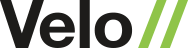Unlocking the full potential of Marketo for B2B marketing
The Velo team has been working with Marketo for a number of years. As with most marketing automation software, there is much to learn in order to get the most from it.
We’ve learned many lessons on our path to unlocking the full potential of the platform for clients.
Some lessons proved to be best practices, while others became pitfalls to avoid. All, it seems, were useful. This article outlines some of the best ways we’ve found in unlocking the full potential of Marketo for B2B marketing.
Optimal construction of Marketo forms and pages
Templates
In Marketo, there are two types of landing page templates; free-form and guided. Free-form landing page templates allow you to drag and drop content wherever you want to place it. Guided pages are simpler and easier to use as they have a predefined layout and structure defined by the template.
Marketo draft mode
Landing pages stay in draft mode until you approve them. Approval makes pages available within the rest of the system. When you edit an approved landing page, Marketo saves the draft but continues to use the approved version until you approve the draft. This is important to remember as in other software you can push to publish so it provides an additional level of checkability.
Landing page URLs in Marketo
Landing page URLs use dashes between words, not underscores, and never have spaces in the landing page name.
Making changes to forms in Marketo
If you change a form used on the landing and re-approve it, a draft version of the landing page will be created. In order to use the revised form, you need to re-approve the landing page. The reason for this is in case fields are added/removed to the form, your program processing the form would need to be updated.
You can un-approve a landing page, in which case – as with other online publishing software – it is no longer published on the web and will generate no additional activity. Visitors to unapproved landing pages and their Facebook Tabs will see the Fallback Page.
Always test the landing pages when in draft mode and before they are published. And if you want to delete landing pages they need to be unapproved first.
We also found out that Marketo has the facility to approve, un-approve, delete and duplicate landing pages in Design Studio by selecting the relevant ones and choosing the action from the Landing Page Actions menu.
And if you are going to repeat content on all landing pages, you should include them in the landing page template. If the content is likely to change from time to time, put it in a snippet and add the snippet to the template. Snippets consist of body content only (HTML and text)
Finally, when approving a snippet, you have the option to update all assets that use that snippet without creating drafts, or you can choose to create drafts. For a new snippet that’s not used yet, this Approve Draft screen doesn’t appear. It shows up when the snippet is used in one or more assets.
Adding metadata in Marketo
We learned that we should build pages and include metadata in the landing page just as we would any other software or website. So, add keywords to your title and description so that you are optimised fully for search.
Munchkin tracking
Munchkin is the JavaScript snippet you put on your website. It tracks visits, clicks, and form fill-outs. It also has a rich API.
Munchkin allows for tracking of end-user page visits and clicks to your Marketo landing pages and external web pages.
These are recorded in Marketo as “Visit Web Page” and “Clicked Link on Web Page” activities, which can subsequently be used in triggers and filters for Smart Campaigns and Smart Lists.
To find out more, visit this developer page.
Programs in Marketo
Programs represent a single marketing initiative. You can think of it as a container with all the stuff that you need to make the program work – these are called local assets and include landing pages, email, smart campaigns, and more.
There are four types of programs.
- Event Programs. Events have a specific time and date. They help you coordinate, facilitate, and track your live and online events.
- Engagement Programs. Drip Nurturing is used to nurture people at a set periodic schedule.
- Email Programs. The classic mail blast. It has built-in features like A/B testing and Email Head Start.
- Default Programs. A default program is anything that is not an event, engagement, or email program.
We use these programs to track marketing initiatives/campaigns, whether they be single campaigns or ongoing, such as tracking the “Contact Us” or “Request Pricing” pages, or content downloads.
But in all cases, Smart Campaigns move people through the program. Smart Campaigns can be thought of as Marketo workflows. You define the audience (smart list of the campaign), followed by the flow (actions to be taken), then schedule it.
Integrating Marketo with Salesforce.com
Data in Marketo syncs to SFDC (Salesforce.com) every 5 minutes. The data that is synced is Leads and Contacts (=People in Marketo) and some associated data in Account and Opportunities.
The good news is that all data in SFDC that is visible to the Marketo Sync user will sync to Marketo and any changes to this will sync back to SFDC.
If you add any new records in Marketo, they must be synced to SFDC, either by syncing a program with a Salesforce campaign, or by adding a SFDC step to a flow, or via an explicit Sync to SFDC flow step.
This is something to be thought through carefully when setting up the Lead Lifecycle in Marketo.
Managing data in Marketo
The unit of data in Marketo is a person record. You can’t define campaigns that work on anything other than people.
You can show Marketo data in SFDC in a number of ways:
- Synced data in field values
- Some activities in Marketo can appear in the activity history in SFDC (defined by the Admin)
- Marketo can create SFDC tasks and assign to SFDC users
- You can use Sales Insight in Salesforce to show Marketo data. This is an add-in product in the SFDC instance, most Marketo + SFDC sites have this product.
Summary
As with all marketing automation software, you get out what you put in.
Structured, populated, and managed well, they can transform an organisation’s ability to interact effectively with customers.
Need help engineering a better conversation with your customers?
Get in touch with our team here.